-
-
-
Make it warmer/cooler
-
Make it warmer/cooler
-
Raise/lower temp 2 degrees
-
Set the temperature to 72
-
-
-
Turn on the heat/cooling
-
Set the thermostat to cooling/heating
-
Turn thermostat to heat-cool mode
-
-
"Hey Google, turn my heat on to 72 degrees."
The Google Assistant makes it easy for you to control your Comfort Sync® A3 with your voice.
Features
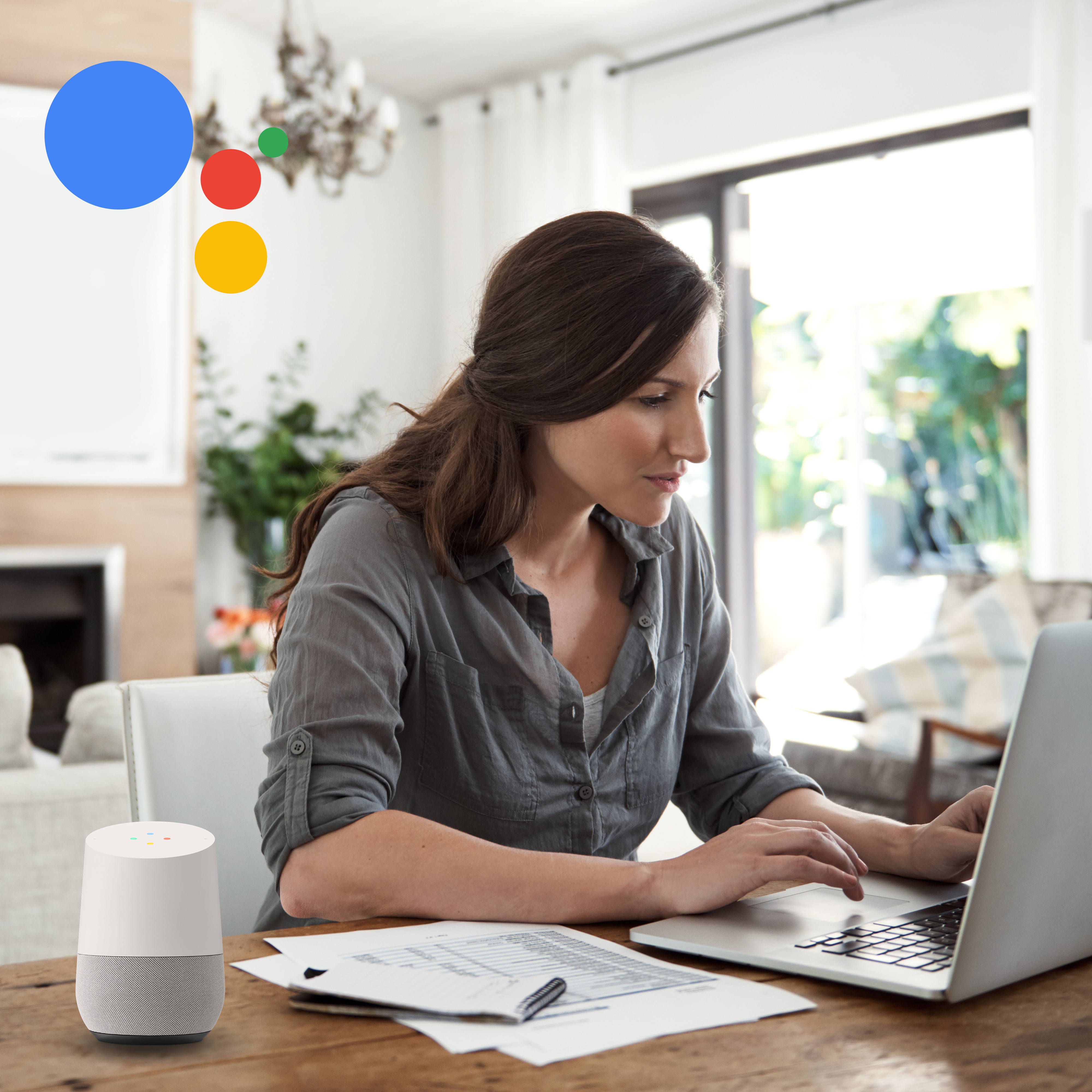
Say ‘Hey Google’ to control your thermostat
Hey Google, what's the current temperature in my home?
OK Google, raise my temperature by (2) degrees
Hey Google, lower my temperature by (4) degrees
OK Google, turn on cooling
Get started
Step 1 of 4
Step 2 of 4
Step 3 of 4
Step 4 of 4






